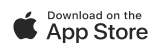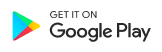FAQ
CHUMSY ACCOUNT
What is Chumsy for?


Chumsy is a mobile application that can be used to connect people through their shared passions. Put simply - in Chumsy application you can publish your events or register for participation in sports and lifestyle events already published by other Chumsys. Do you miss the company during your morning jogging? Do you want to meet your neighbors while walking with a dog? Fancy an evening of board games? Or maybe you are going on vacation and you want to take part in events organized by local Chumsys?
This is just the beginning of the list of possibilities that the application gives you. Become part of the Chumsy Community and enjoy countless opportunities.
How do I create an account in Chumsy App?


Do you want to be one of Chumsys and spend time developing your passions together with the Chumsy Community? Great! It only takes a few clicks:
- Download Chumsy App from App Store (iOS) or from Google Play (Android).
- Register with your e-mail address and password or via your Google, Facebook or Apple ID account.
- Provide us with your full name and telephone number on which you will receive the activation code.
- Enter the activation code you received.
- Provide us with your date of birth. Please remember that to create an account on Chumsy App you must be at least 16 years old.
- Please indicate your gender.
- Upload your photo which will be visible on your profile and on the events you organize. You can change your profile photo at any time in the "Profile" - "Edit Profile" tab. However, remember that the photo should present you - it is necessary for the proper functioning of your Chumsy account and extremely useful during meetings at events - no one will have any doubts that you are Chumsy :)
- If you are a trainer in certain sport disciplines or you conduct classes in one of the lifestyle areas mark yourself as a Master and in the next step select the appropriate field/category. You can choose more than one field/category. More information on Master status can be found in the answer to the question "What is Master status?" below.
- Hello Chumsy! Your account is already active. Take part in events and create your own events by developing the Chumsy Community!
What is Master status?


Master status means that a given User is a coach of a selected sports discipline or conducts classes in one of the lifestyle categories. Apart from adding regular events, by marking yourself as a Master, the User becomes an option to also add events where he/she acts as a trainer/lecturer.
Remember! - Master status can be changed at any time in the "Profile" - "Edit Profile" - "Are you a Master?" tab.
How to set Master status?


You can set Master Status:
- During the account registration process - marking yourself as a Master and then selecting a sports discipline/lifestyle category.
- At any time in the "Profile" - "Edit Profile" - "Are you a Master?" tab.
EVENTS
How can I find an event that interests me?


After logging in to the application, a map with your location marked will appear on the screen. Mint pins located on this map show the location of events in your area.
You can search for events in 4 ways:
- By clicking on the pins on the map and then on the details of the event. You can change the search area by zooming in or out of the map view.
- Displaying the list of events by clicking on the black icon of 3 lines in the right lower corner of the map.
- By entering the phrase describing the discipline/category you are interested in in the search bar at the top of the map.
- Using the filters that you can find in the map view by clicking on the filters icon on the right side of the search bar.
How can I find my location?


Your location is marked with a blue dot on the map. If you are too far away on the map, in order to find your location click the black icon with a white arrow at the bottom right part of the screen.
Filtering events


When searching for events that interest you, Chumsy App gives you many options for precise filtering. You can choose:
-
A sport category, lifestyle discipline or author's events from the Name it! category. Remember - if you do not have precise plans you can choose an unlimited number of categories.
More details on the Name it! category you will find in the answer to the question “What is the category "Name it!"?”.
- Time and date of the event.
- Location of the event.
- Paid and free events. For paid events, the price spreads.
- If you need help of a Master - a trainer in a given field of sport or a teacher in a given lifestyle category.
- If you want to view public events or only events organized by your friends in Chumsy application.
- Your Chumsy’s level.
- If the event will take place outdoor or in a closed facility.
- Your Chumsy’s gender.
- Your Chumsy's age range.
How can I save the event?


Are you interested in a given event but you need time to declare your willingness to participate in it? No problem - save the event for later and come back at any time. Click on the flag icon at the top of the event on the right.
All saved events can be found in the "My Events" - "Saved" tab. Here you can view saved events, report your willingness to participate in a given event and delete events that you ultimately decide not to take part in.
How can I sign up for an event?


Did you find an interesting event that you would like to take part in? Great!
Click on the details of the event and then on the "Apply" button. As soon as the host accepts your willingness to participate the event will be confirmed and its details can be found in the "My Events" - "Planned" tab.
What are the payment methods available for participation in paid events?


At this stage, the following payment methods are possible:
- Cash settlement at the event.
- Online payment via the application.
The availability of the above options at a given event depends on the settings selected by the event host.
We plan to introduce payments for events using Chumsy Coins in the near future - details coming soon. Stay tuned!
Where can I pay for an event?


To pay for your event go to "My Events" - "Planned" and click "Proceed to payment" in the event. If you cannot see "Proceed to payment" button that means the host has not accepted your application to the event yet.
How can I create an event?


Do you have an idea for an event you want to invite Chumsys to? So let's go!
- On the main screen with the map view click on the "Create an event" button at the bottom of the screen.
- If you are a Master, indicate whether you are creating the event as a Master in your field or individually.
- Choose detailed criteria that will best describe your event idea. Also, add a description of the event that will be visible to potential participants.
- If you want, you can change the standard picture of the event to your own picture referring to the theme of the event - do it using the "Change a picture" tab.
- Publish the event by clicking on "Create an event" tab.
What is "Name it!" category?


While creating the list of sports and lifestyle categories we tried to indicate as many opportunities as possible for each Chumsy to find his/her passions and interests. Lists of fields and categories are updated on an ongoing basis based on the suggestions of our Users. However, we know that our Chumsys have endless ideas and nothing limits their imagination which is why we created the Name it! category.
Name it! is an option under which Chumsy, who has not found his/her idea for an event in the proposed areas/categories can create an original event by himself/herself.
How can I share photos from a joint event with other participants?


All participants of a given event can add photos to the event by clicking the plus icon on the right side of the "Photos" tab on a given event. You can add photos both during the event and after it ends. In addition, each participant of the event can download onto his/her mobile device any photos shared in this event by other Users - has it ever been easier to exchange photos? :)
CHAT
When can I send messages to other Chumsys?


The option to send messages to other Users activates itself in three cases:
- When the User is your friend on Chumsy App.
- When a given User is not your friend on Chumsy App but is the host of the event in which you participate.
- When the given User is not your friend on Chumsy App but you are the host of the event in which. the given User takes part.
When is the group chat available?


The possibility of group chat appears when the event is attended by more than two people (host and participant). In such a situation the event host has the opportunity to open a group chat. In such case all participants can chat with each other through the group chat. The participant is not able to start a group chat first.
COMMUNITY
What is Community?


As part of your Chumsy account you can create your own community by inviting other Chumsys to your group of friends and accepting their invitations. In the "Feed" tab you can publish photos of past events, as well as events created by you - both public and private - directed only to the group of your Chumsy friends. In the "Friends" tab you can read the content posted by your Chumsy friends.
Can people outside my group of Chumsy friends see the content I post on Feed?


Yes, but only if you indicated that the post should be visible to the entire community while publishing the content. Otherwise, only people who are among your Chumsy friends can see the content you post on the Feed.
How can I add other Chumsys to Chumsy friends?


The possibility to add Chumsy to your group of Chumsy friends is displayed after opening the profile of a given Chumsy. You can search for new Chumsys by going to the "Community" tab and clicking on the plus icon in the upper right corner. You have 3 search options:
- Via your contact list on a mobile device.
- Via e-mail address.
- Via username in Chumsy App.